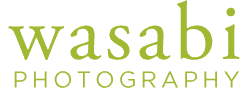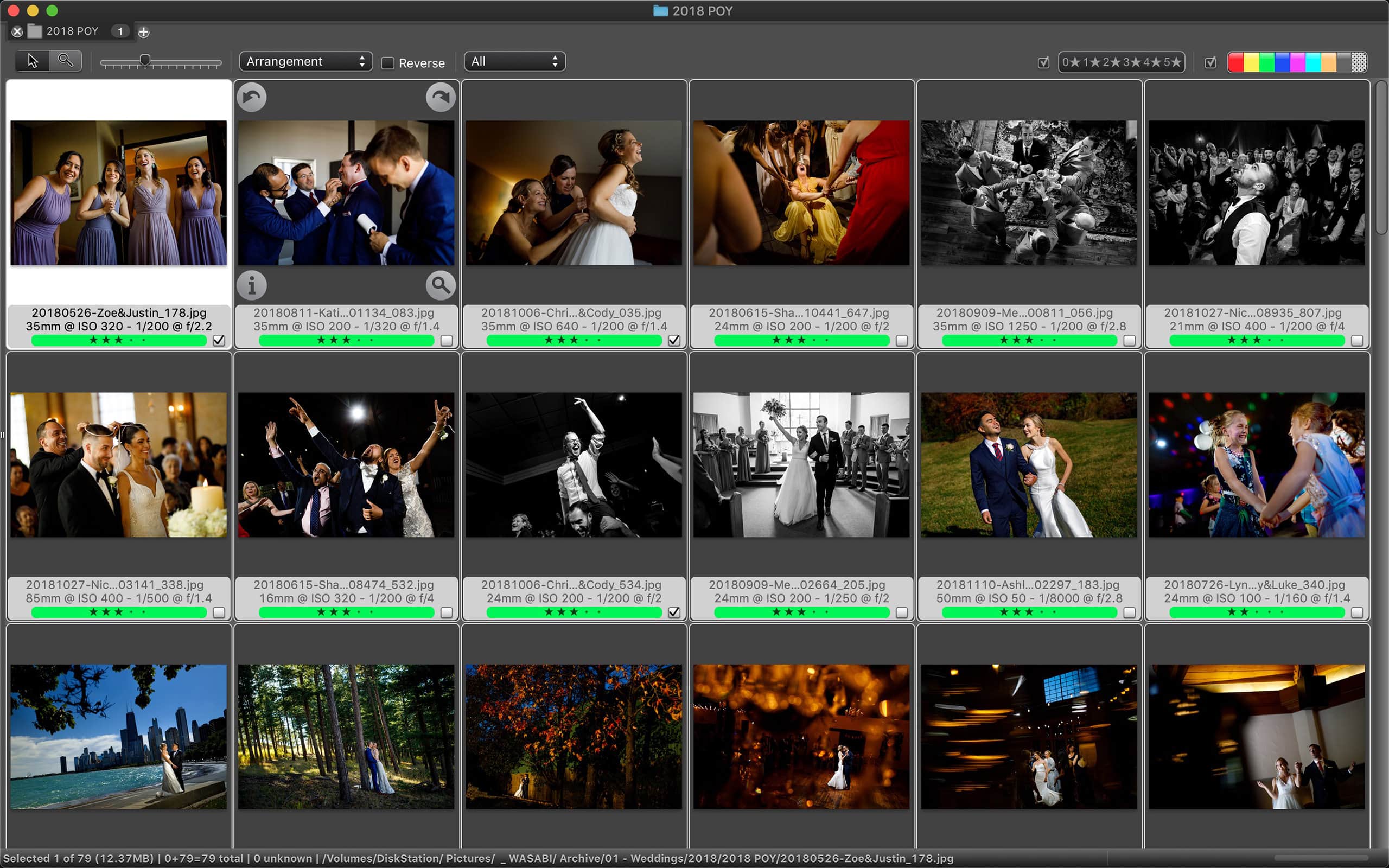The Ultimate Photo Browser Gets An Update
It seems crazy when I think about it, but I’ve been using Photo Mechanic for nearly 15 years. From my college newspaper years, through my internships and staff jobs and my life as a freelancer, I’ve used it to ingest, tag, caption, browse and transmit millions, literally, of images. Even with Lightroom, it remains an absolutely vital piece of my workflow for my corporate and wedding photojournalism work. Photo Mechanic is truly a Swiss Army knife for digital photography workflows.
CameraBits recently released version 6 of its popular post-processing app. The company’s website lists roughly 50 new features. Some are UI related and some are functional improvements. Some of the new features don’t apply to my workflow, so I won’t be covering everything. But here are my first impressions and noticeable changes in Photo Mechanic 6 from version 5.
Improved Application Icon
When I see a Photo Mechanic icon in somebody’s dock, it’s a good bet that they know what they’re doing. Which brings me to the first thing you’ll notice after upgrading to PhotoMechanic 6 – the redesigned icon. A flatter, more elegant icon looks much more at place in my dock, even if it is inexplicably larger than the other circles. I’ve been starting at the version 5 icon for years, and never noticed the play on the aperture blades. The version 5 icon is laughably bad by comparison.
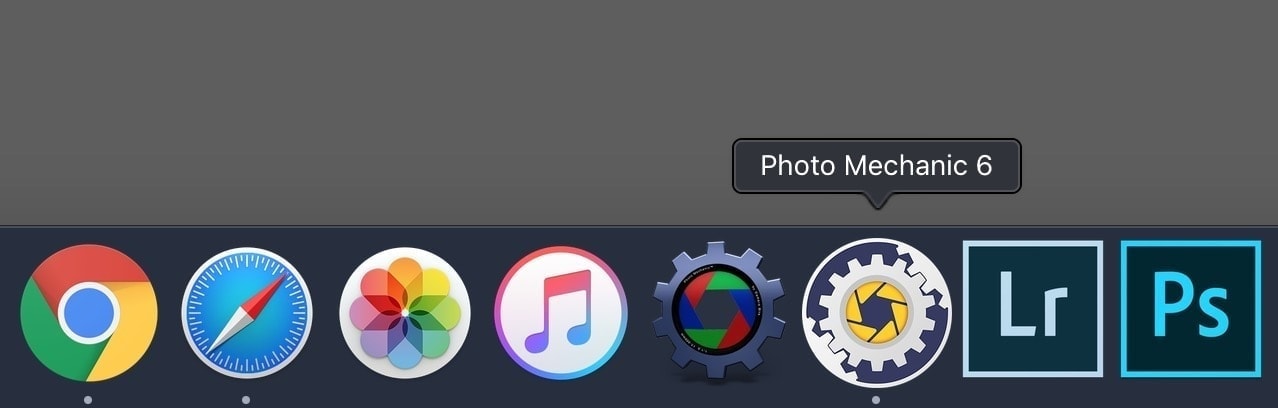
Improved Icons In Preview Window Menu Bar
I turned icons off in the preview window menu bar in PM 5 on day one. Not because I didn’t need them, but because I just could stand to look at them. With the fake drop shadows and the seemingly random primary colors, they just looked awful to me. The good news was it forced me to learn keyboard shortcuts for everything. Fortunately, the icons in PM 6 are WAY better. Perhaps, not quite Apple level of attention-to-detail, but they at least make me feel like I’m not using Windows XP. Camera Bits – whoever fixed these icons needs to be responsible for a redesign of the rest of the UI.
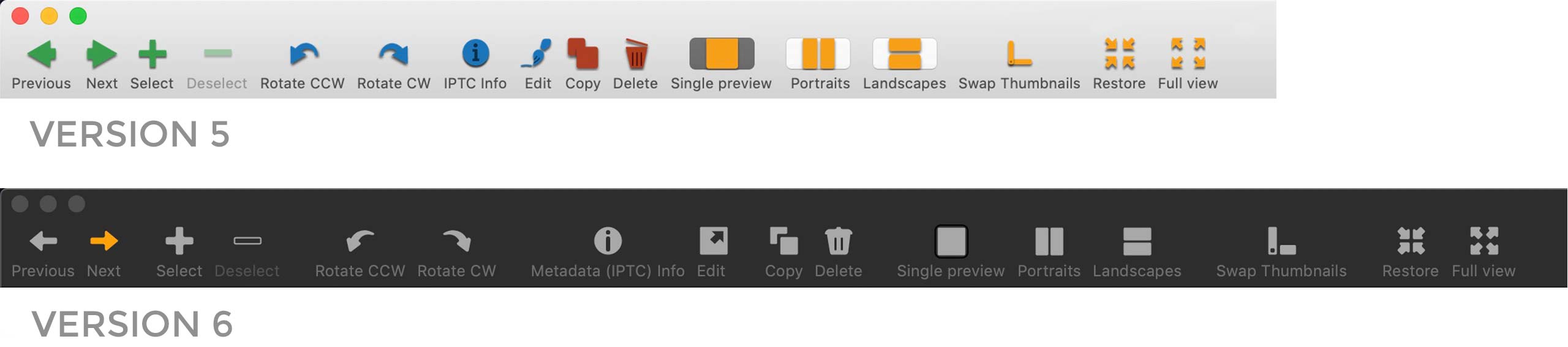
New Contact Sheet Interface
As you can tell, I’ve never felt like Photo Mechanic has had a ‘refined’ interface, especially compared to most of the other native Mac apps I use, so I was really looking forward to the new interface for Photo Mechanic 6. Use the slider below to see the changes.
Totally New Menu Bar
The most noticeable change is in the menu bar at the top of the window. We’ve moved fully into “dark mode” with no option to use the legacy layout. Moving the ‘filter by star rating’ and ‘filter by color’ toggles to the top of the window makes things a little more user-friendly and I’m also happy that the size of the elements has increased slightly. Sadly we’ve lost the ability to customize the menu bar in the contact sheet. So there’s no way to add the “Upload” icon.
Spotlight Search Removed but Find/Replace Improved
While I rarely use it for my wedding work, I know several editorial photographers who rely on the Search features to find photos by Caption or EXIF data. According to Kirk at CameraBits, the Spotlight search feature has been removed from the menu bar in preparation for the upcoming Photo Mechanic “Plus” version that will incorporate a Catalog feature. Fortunately, the Find function is still very much present – just type CMD + F. In fact, it’s been improved in version 6 with support for whole words and something called grep, an advanced unix-based command for searching. There’s also support for {variables} as replacement text. Very cool!
Larger Font for Filename & Labels
This is mostly a good thing, however, I would like an option to use a smaller size as the thumbnails get smaller so that I could still view my label entirely. While we’re comparing thumbnails, it’s hard for me to overstate how bad I think the 1px border looks on the new version. Please give me an option to customize this!
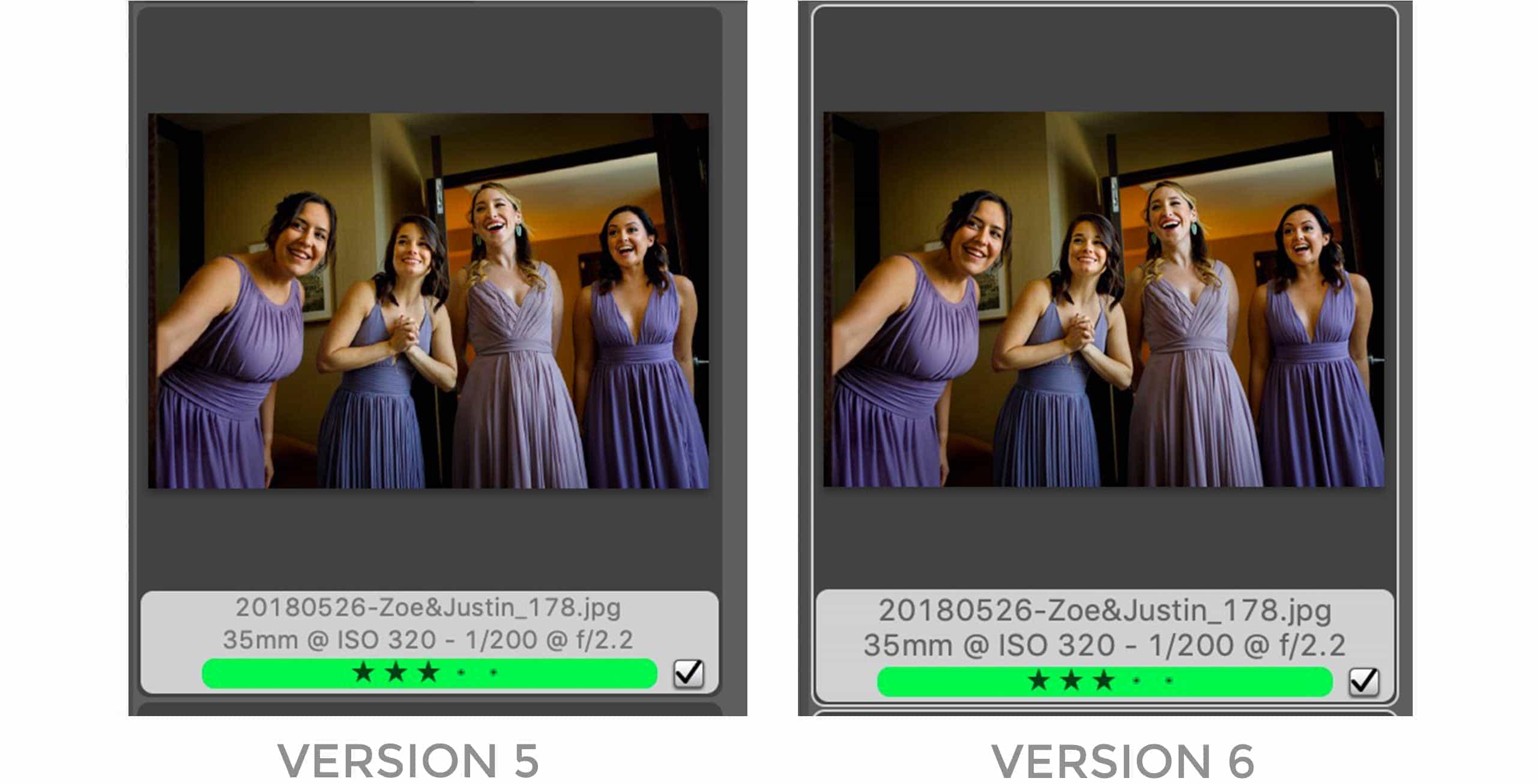
Improved Crop Tool
A great photo editor once told me that 80% of editing was cropping. In my current workflow, a huge chunk of my editing time is spent cropping, and it’s the number one reason I can’t outsource my editing. I’ve never really considered cropping in PhotoMechanic, as I just didn’t like the way it worked compared to Photoshop or Lightroom. With version 6, I revisited the idea of cropping before importing into LR.
Preview Mode
The biggest change is the option to “preview” the crop – so you can apply the crop in the viewer window. That’s a definite improvement, however you have to toggle it on, and you can’t crop while in Preview mode. I would prefer to be able to make my crop, hit enter, have the crop applied, then move to the next photo with the arrow key. It’s a small thing, but that’s how it should work. Nonetheless, if I have to outsource my toning work at some point, it’s good to know that I could use PM to crop my images.
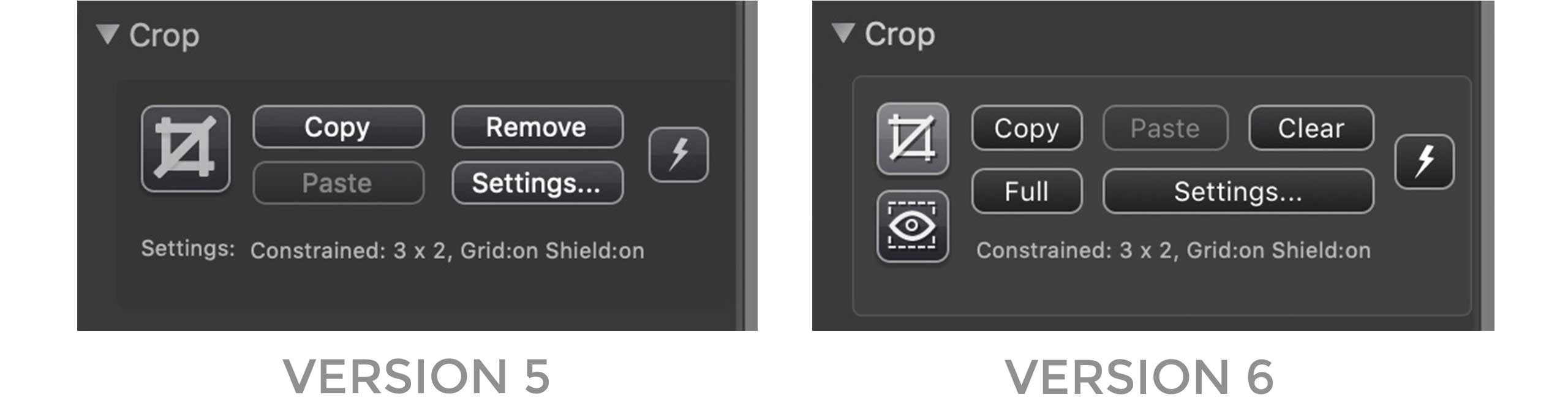
Ingest from selection
I have to admit, I didn’t quite see a scenario where I would need this, but it sounds like a few people in our Photo Mechanic User Group page on Facebook are excited about it. Personally, when I’m on a tight deadline I just tag photos in-camera, and I love that PM automatically ingests those images first. I’ve been trained not to “edit on the card” though, and that’s kind of what this feels like still.
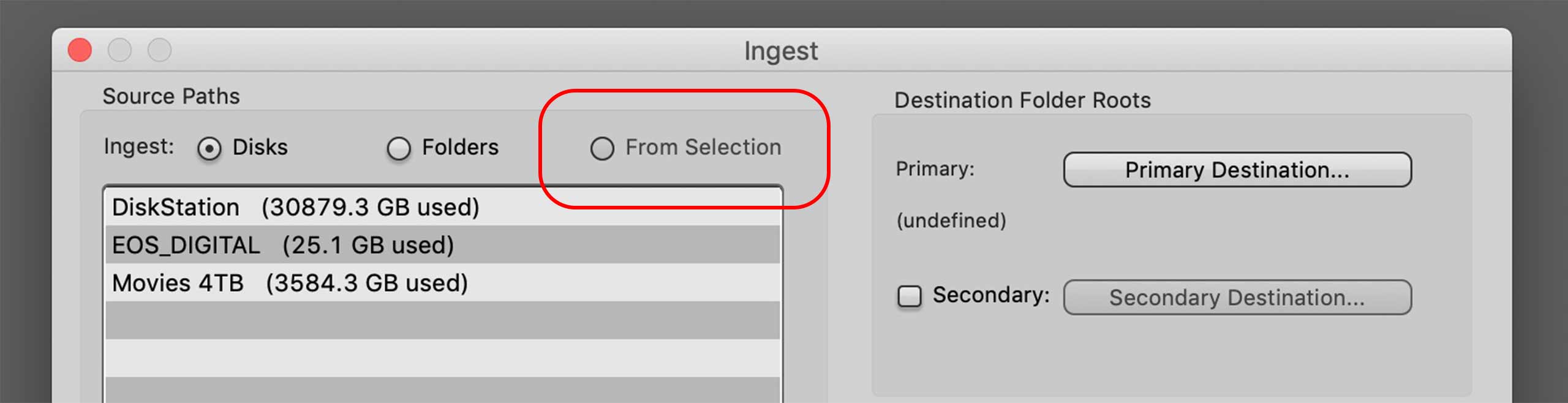
Speed Improvements
When I read that Photo Mechanic 6 was going to be faster than version 5, I was surprised. Obviously, it makes sense that the 64-bit architecture could lead to performance gains. But for most of how I use Photo Mechanic, it works faster than I can. Most of the functions I use happen instantly, especially when I’m working on a fast SSD or internal Flash storage. I’ve been doing lots of testing during the past 48 hours to try and quantify any speed improvements. Here’s what I found:
First, What’s Not Faster
Once photos are opened and sorted in the contact sheet, viewing photos in the Preview window is instant when working with images stored locally. Speed while browsing images has always been PM’s trademark feature. If version 6 is any faster, I haven’t been able to see a difference. I also found no difference in speed during Ingests on tests from a variety of cards and reader combinations to my internal drive. I did not test ingesting to external drives.
Near Immediate Availability of Uncached Images
For my workflow, the biggest area of lag I encounter is opening large folders of RAW images after they’re already archived on external media. In PM 5, the action of opening an uncached folder requires a ‘sort’ before you can view or interact with the images. When opening a folder of images from a single camera or with the default sort method set to ‘filename,’ this isn’t an issue, as the sort happens fairly quickly. However, I regularly launch Photo Mechanic with a folder containing 10-12k images (a standard wedding for us) across multiple cameras. That can take almost 15 minutes on a spinning USB 3 Lacie Rugged drive and twice as long on my Synology NAS. Luckily, Photo Mechanic 6 changes that behavior and the images show are available before being fully sorted. They appear within a matter of seconds, sorted by filename first. You’re able to browse, preview and interact fully with the images while sorting happens in the background.
Sorting Folders of Uncached Images Size
Photo Mechanic 6 is also measurably faster while actually sorting folders of uncached images. To quantify the difference I ran the following test. I launched opened three different folders, each with different image totals from a USB 3 spinning drive. My default sort was set to “Capture Time.” One folder contained 206 images from a single camera, the other two folders contained 5,377 and 11,012 images from multiple cameras. Between each test I cleared the cache from the settings panel and restarted my machine. I ran each test multiple times on each version of the software, and recorded times, the average times are reported below. PM 6 is, indeed, faster at sorting images.
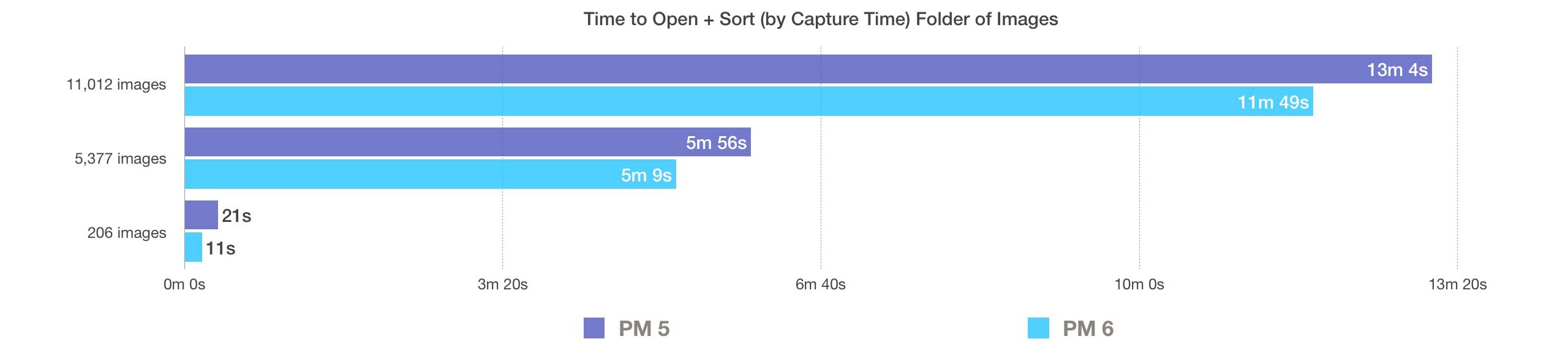
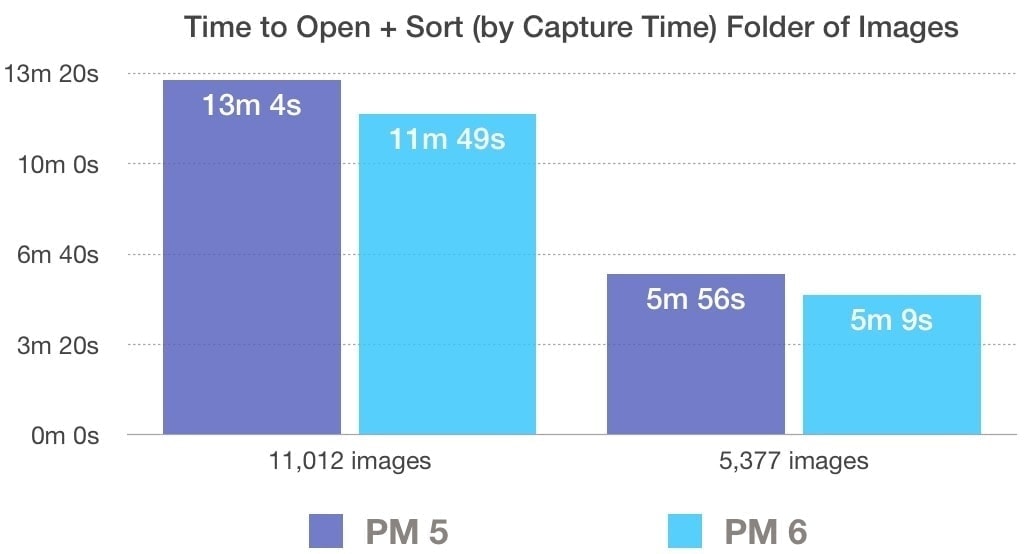
No More Re-cacheing With 10K+ Images
The other major slowdown for me in PM 5 happened when working with more than 10-thousand RAW images across multiple cameras in a single folder. In that case, switching from the Preview window back to the Contact Sheet forced a complete re-cache. This made it effectively impossible to work on a full wedding that wasn’t stored externally. Even locally, the re-cache delay was a problem. The workaround was to break the photos into seperate folders while tagging, but I’m happy to see this has been resolved with Photo Mechanic 6.
Final Thoughts
I don’t envy CameraBits. Improving on a product as mature as Photo Mechanic can’t be easy, especially managing both a Windows and a Mac version. Apart from the 64-bit support, which Apple has announced will be required going forward with new versions of Mac OS, most Photo Mechanic 5 should continue to be happy with their software. I’m glad Apple lit the fire, because it’s clear that the 64-bit architecture has improved the caching speed considerably. As we get higher-megapixel cameras and faster frame rates (even more images), this will become increasingly valuable.
Other New Features
Unfortunately, I haven’t had time to explore everything on the list of new features for Photo Mechanic 6. I’m still looking forward to testing out the improvements to the Slideshow mode. Being able to apply Tags, Color Classes and Star Ratings with visual feedback while in a Slideshow could be very useful while working in front of clients or while judging contests. If I was still shooting for a newspaper or wire service, the Reverse Geocoding would be killer to insert location information automatically into the metadata. And having Session Save & Restore ability to save my Contact Sheet tabs and settings is something I’m sure I’ll use in the future.
So…Is It Worth Upgrading?
Of course! As an Apple user, I’ll need the 64-bit support, and that alone would be worth the upgrade price. The improved caching is probably the most valuable improvement in terms of my day-to-day workflow. I’m also very happy with the majority of the visual improvements to the UI. Don’t tell CameraBits, but I think $89 is a steal given how much time this software saves and how much it’s capable of.
About Photo Mechanic Plus (+)
We’ve been hearing about a PM-branded Catalog application for a decade – seriously, check out this thread from when Apple’s Aperture was still a thing. Personally, I prefer managing my archive manually and have a pretty dialed-in Workflow and Folder Structure. However, I recognize that my system isn’t perfect and if PM + can help me find photos faster, that would be great. I’m excited to be part of the beta program starting next month and look forward to sharing my thoughts on PM+ as soon as possible!